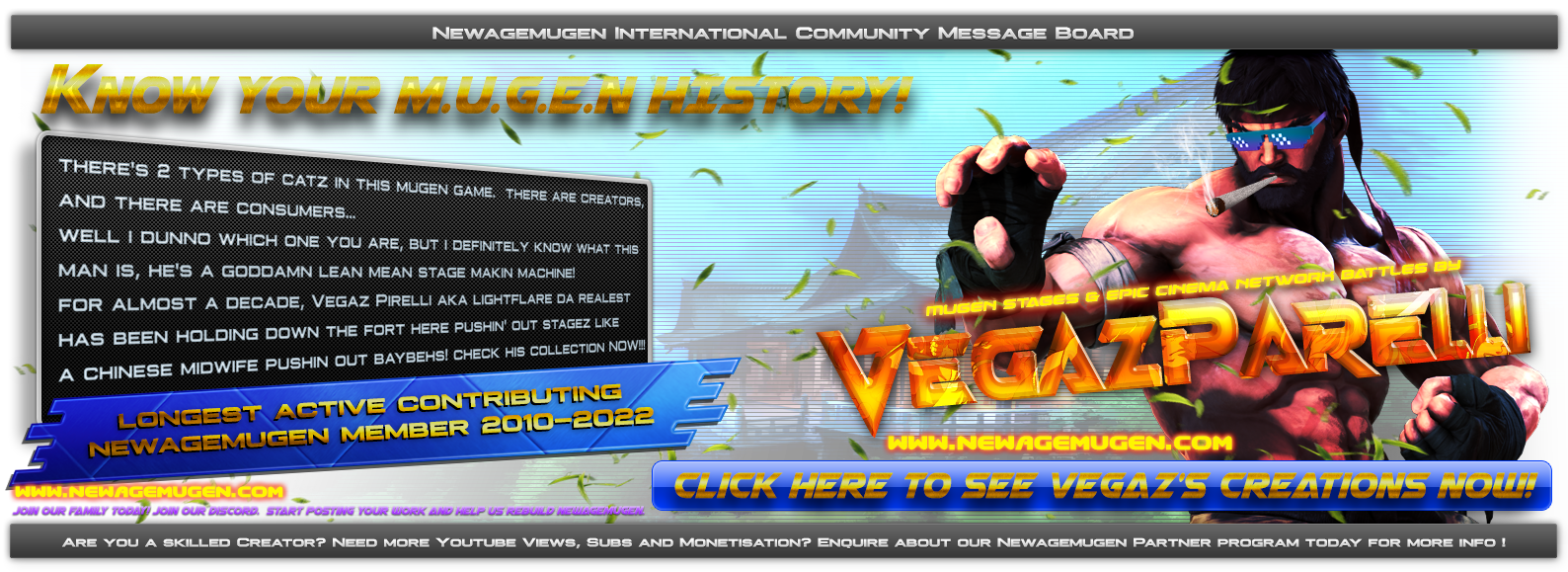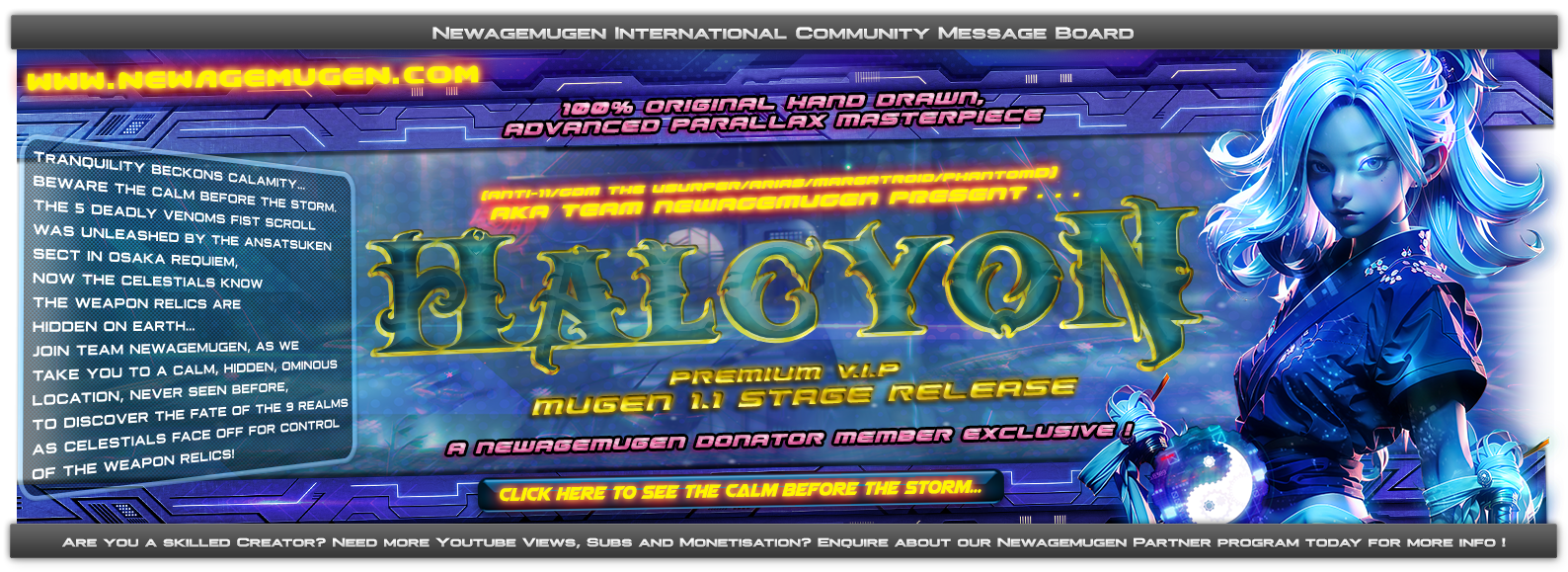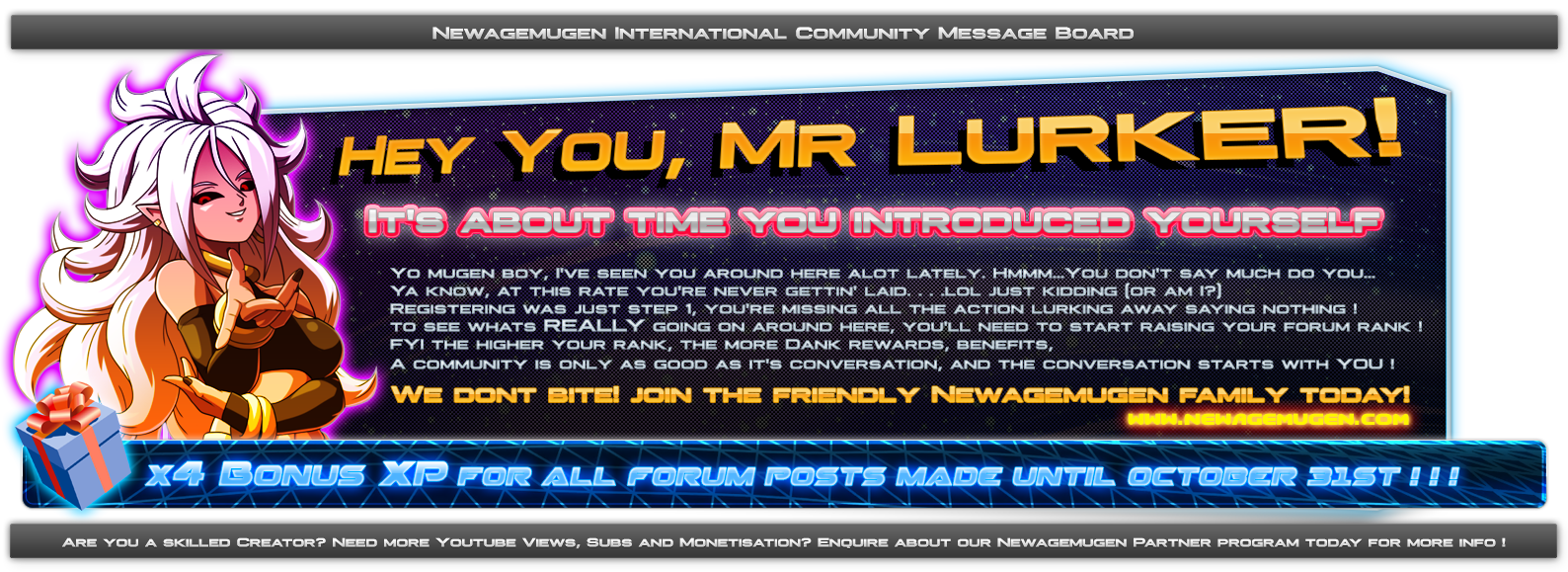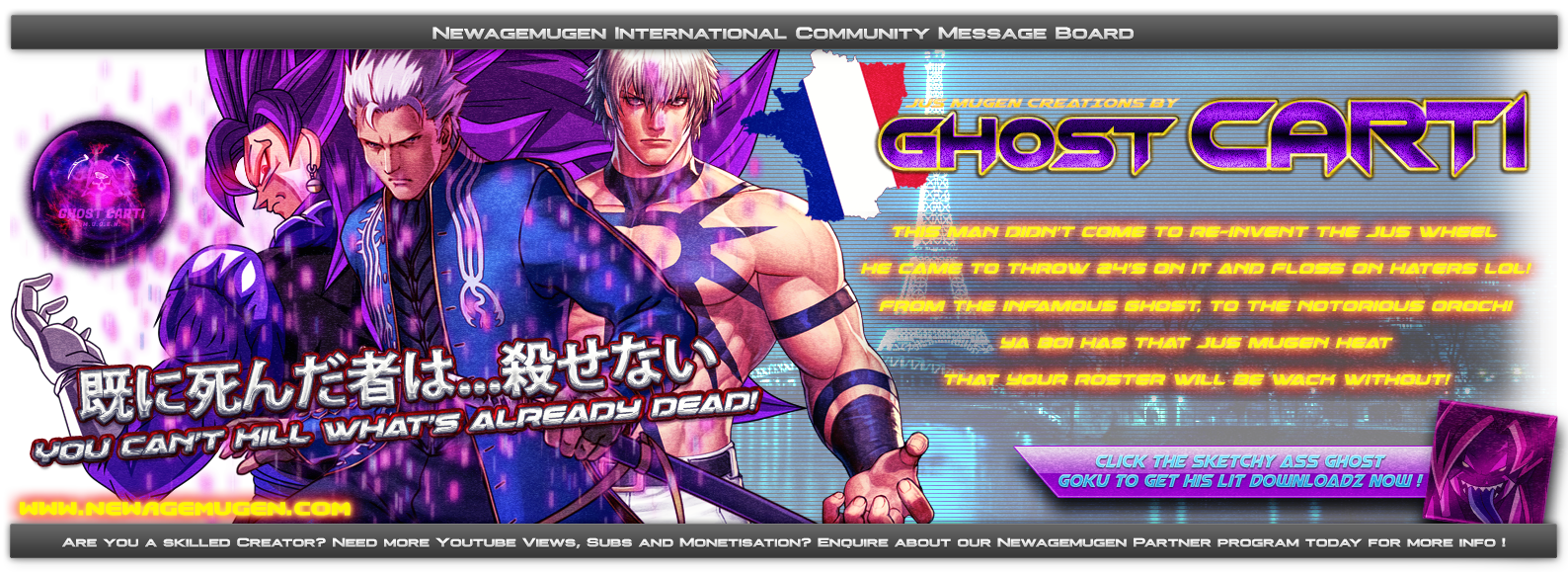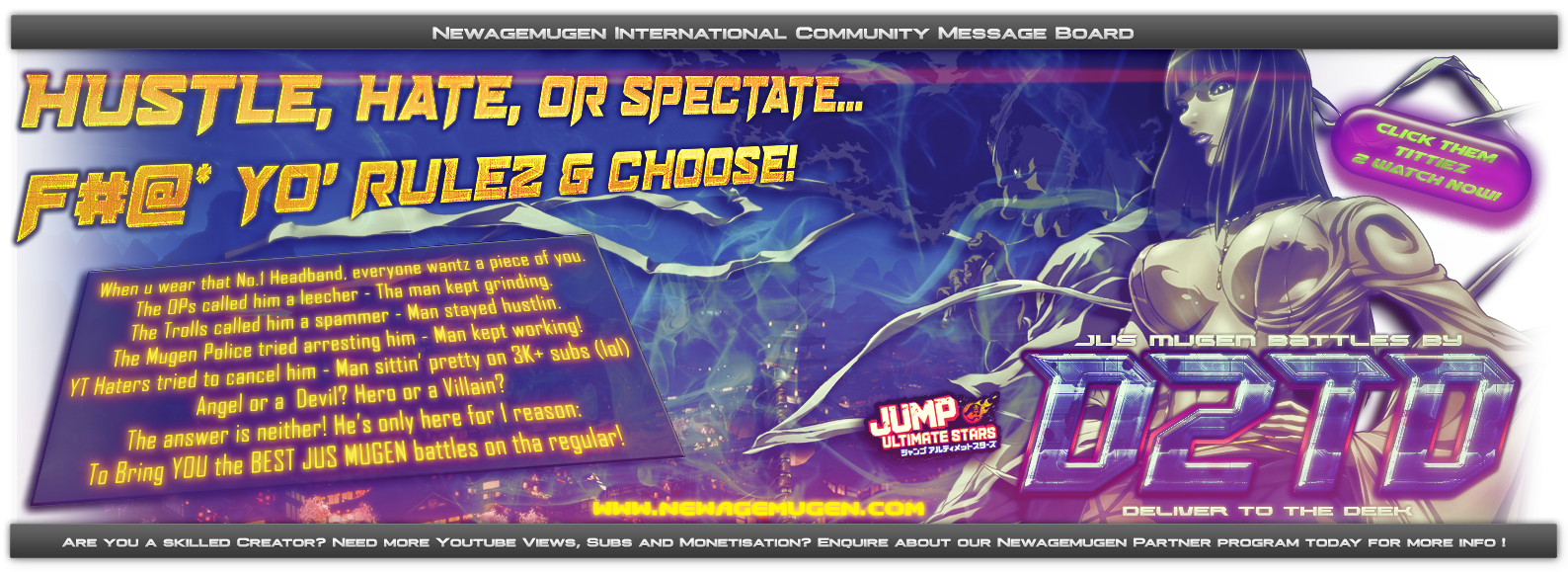Hello, some people have asked me on several occasions how to use Sqirlz. It's quite simple, I'll give a basic run through on how I use it for mugen related content:
Obviously first you're going to want to download the program. I use this program quite often for Water animation, rain, and puddles.
Here's an explanation of your main tool:
Now usually when I go about making rain I make it plain black image in gimp (or paint, photoshop, whatever) the size that I need for my stage. In this example we'll use a 640x480 plain black .png image. Remember, the size varies on your stage size. Once you create your black image, you want to open it in Sqirlz. (File, open, browse, find etc)
Then you're going to want to select your outline tool and draw an outline around the entire black image then right click after you're done drawing the outline (this'll make you able to click on options to edit your animation.)
After your outline is drawn it should look like this:
(this border you see should surround the image and you should be able to click on other tools/options.)
This part of the tutorial will concern rain:
When creating your rain animation after your outline is drawn you want to click the three rain lines on the top bar, it'll bring up a box it's going to look something like this:
Adjust these options to your liking, as they're pretty self explanatory. Click the yellow "Run Animation" arrow tool to preview your animation with your settings.
Once you're content with the rain you've made you're going to want to save it, now there's a couple of ways to do this, you could save it as a .gif animation and batch convert via ifranview, or you could save as image files and manually add your transperacy (this is my way)
Doing it my way (with image files) will go as follows:
Click the green button on the far right (it's the last button on the bar) after doing so you should see something like this:
You're going to want to check the list as I did for rain. Then you click okay, and it'll have you save the rain to your destination. Name it "Rain" and save it to it's own folder. It will then ask you to select an image type, you select .png.
Then you will convert the 19-20 (though I recommend extending the frames to about 25-30 for confirmed smoothness) layers of rain it shoots out into .pcx files and use coding in mugen to rid of the black background, it's quite easy.
That covers rain.
As far as puddles go, it's the same exact concept except rather than a black image you'd open your foreground sprite and draw your outline of where you want the puddles to be and then to edit them you'll do the same for rain except you click the three circles tool (puddle editing) and yet again, adjust to your liking. (MAKE SURE YOUR TRANSPERACY IS AT 100 FOR PUDDLES.) Then, again, you will save as png image files and add a 1 pixel wide pink background over it, index, and make the pink your 0 color in the .pcx sprite (this is what I do at least for Water/Puddle animations. Just not rain)
Water animating is the same as well, however in regards to mugen it's a bit more tricky to edit your water it's sort of the same above except your edit tool is the 3 squiggly lines next to your puddle and rain editor Also, make sure your transperacy in the editor is toned all the way up here too, or it won't turn out right.
Example:
Let's say I wanted to use this image in a stage. When I animate the water, I'd have to make sure I cut out the background and have only the water in sqirlz, (If this cannot be done beforehand you must apply pink to your background before adding it into mugen mind you it's going to be 19-20 images. Batch conversion is best in this aspect.) If you don't remove your background from the water it'll animate your background along with the water in mugen (because it repeats with your water sprites) and it looks awful, and make sure when you save you check the appropriate animation used as I did above for rain. Puddles for puddles, water for water, etc.
I won't even cover sqirlz snow, because it's awful.
I hope this helped.
Obviously first you're going to want to download the program. I use this program quite often for Water animation, rain, and puddles.
Here's an explanation of your main tool:
- Spoiler:
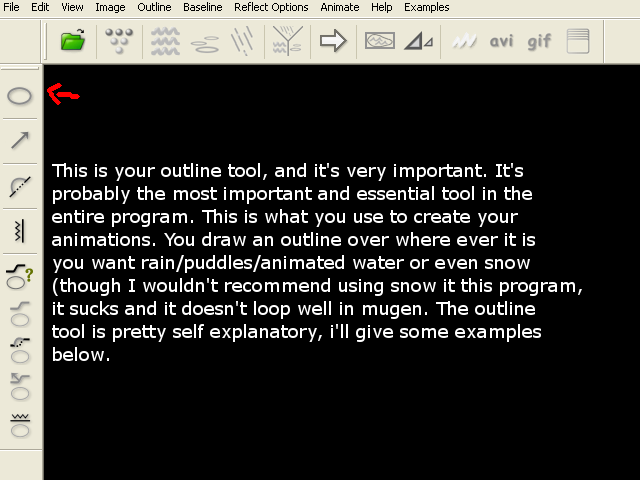
Now usually when I go about making rain I make it plain black image in gimp (or paint, photoshop, whatever) the size that I need for my stage. In this example we'll use a 640x480 plain black .png image. Remember, the size varies on your stage size. Once you create your black image, you want to open it in Sqirlz. (File, open, browse, find etc)
Then you're going to want to select your outline tool and draw an outline around the entire black image then right click after you're done drawing the outline (this'll make you able to click on options to edit your animation.)
After your outline is drawn it should look like this:
- Spoiler:
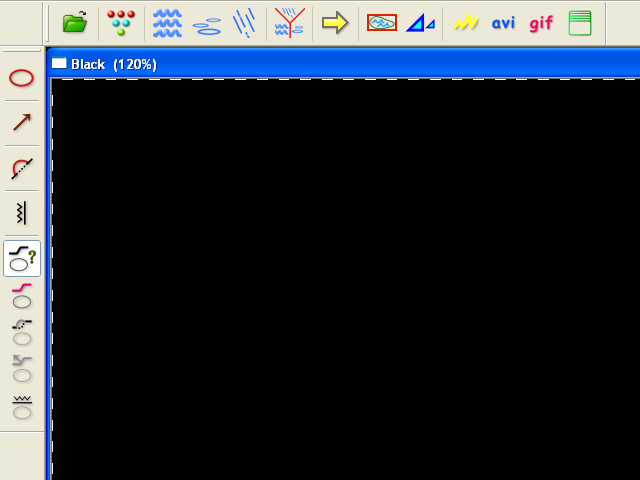
(this border you see should surround the image and you should be able to click on other tools/options.)
This part of the tutorial will concern rain:
When creating your rain animation after your outline is drawn you want to click the three rain lines on the top bar, it'll bring up a box it's going to look something like this:
- Spoiler:
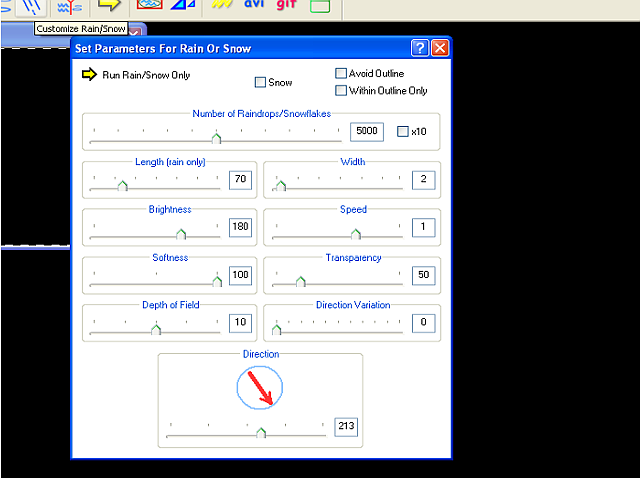
Adjust these options to your liking, as they're pretty self explanatory. Click the yellow "Run Animation" arrow tool to preview your animation with your settings.
Once you're content with the rain you've made you're going to want to save it, now there's a couple of ways to do this, you could save it as a .gif animation and batch convert via ifranview, or you could save as image files and manually add your transperacy (this is my way)
Doing it my way (with image files) will go as follows:
Click the green button on the far right (it's the last button on the bar) after doing so you should see something like this:
- Spoiler:
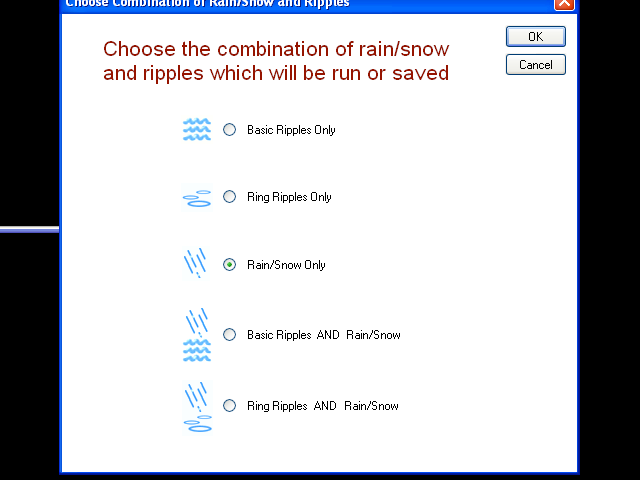
You're going to want to check the list as I did for rain. Then you click okay, and it'll have you save the rain to your destination. Name it "Rain" and save it to it's own folder. It will then ask you to select an image type, you select .png.
Then you will convert the 19-20 (though I recommend extending the frames to about 25-30 for confirmed smoothness) layers of rain it shoots out into .pcx files and use coding in mugen to rid of the black background, it's quite easy.
That covers rain.
As far as puddles go, it's the same exact concept except rather than a black image you'd open your foreground sprite and draw your outline of where you want the puddles to be and then to edit them you'll do the same for rain except you click the three circles tool (puddle editing) and yet again, adjust to your liking. (MAKE SURE YOUR TRANSPERACY IS AT 100 FOR PUDDLES.) Then, again, you will save as png image files and add a 1 pixel wide pink background over it, index, and make the pink your 0 color in the .pcx sprite (this is what I do at least for Water/Puddle animations. Just not rain)
Water animating is the same as well, however in regards to mugen it's a bit more tricky to edit your water it's sort of the same above except your edit tool is the 3 squiggly lines next to your puddle and rain editor Also, make sure your transperacy in the editor is toned all the way up here too, or it won't turn out right.
Example:
- Spoiler:

Let's say I wanted to use this image in a stage. When I animate the water, I'd have to make sure I cut out the background and have only the water in sqirlz, (If this cannot be done beforehand you must apply pink to your background before adding it into mugen mind you it's going to be 19-20 images. Batch conversion is best in this aspect.) If you don't remove your background from the water it'll animate your background along with the water in mugen (because it repeats with your water sprites) and it looks awful, and make sure when you save you check the appropriate animation used as I did above for rain. Puddles for puddles, water for water, etc.
I won't even cover sqirlz snow, because it's awful.
I hope this helped.
Last edited by GLB on Tue Feb 12, 2013 10:25 am; edited 2 times in total

 Home
Home